Category 5 / 5E & Cat 6 Cabling Tutorial and FAQ's
http://www.lanshack.com/cat5e-tutorial.aspx
The following article aims to provide beginner to intermediate-level installers with just the right mix of technical and practical information on Category 5, Category 5e, and Category 6 UTP network cabling. Please look for our upcoming tutorial on Category 6A and 10 Gigabit UTP cabling.
The information presented in this article does not cover all details necessary to complete a fully compliant TIA-568B installation – that would require reading the entire standard. It does, however, touch upon what I believe to be the most important aspects you need to know. To ensure that you fully understand all of the information, I strongly suggest reading the entire article, including the definitions. Even the intermediate-level installer may discover useful facts they were previously not aware of. Please note that this article is for general information only. Always check with local code officials, and / or cabling consultants when planning a network cabling installation.
This article applies to Category 5, Category 5e (Cat 5 Enhanced), and Category 6 cables. When reference is made to UTP network cable, we are referring to all three categories. Please also be aware that the terms “Category” and “Cat” are used interchangeably throughout this article to refer to cabling types.
So, when someone refers to 568B, are they talking about the standard or the wiring scheme? It depends on the context. If someone were to say, "The entire office fully complies with 568B," they would be talking about the standard. If someone were to say, "The jacks and patch panels are all 568B,” they would likely be referring to the wiring scheme. In UTP cable, each pair is represented by a specific color. Pair 1 is Blue, Pair 2 is Orange, Pair 3 is Green, and Pair 4 is Brown. In each pair, one wire is a solid color, and the other is predominantly white with a color stripe. When terminating UTP, each pair corresponds to a specific pin on the IDC contacts of the jack or patch panel, depending on which wiring scheme is used. The only difference between 568A and 568B is that Pairs 2 and 3 (orange and green) are swapped. The following charts illustrate the difference between the A and B methods. For those not familiar with telephony, tip (T) refers to the positive (+) side, and ring (R) refers to the negative side of the circuit.
As you can see, the wiring diagrams imprinted on the jacks show both the A & B wiring methods. The back of the patch panel also shows both wiring methods, as seen below.

The upper diagram is 568A, and the lower diagram is 568B. Notice that the Blue and Brown pairs are identical for both methods. Only the Orange and Green pairs are interchanged from the A to the B method.
It’s important to note that there is absolutely no difference between the two wiring schemes in terms of performance when connected from one modular device to another (jack to patch panel, RJ45 to RJ45, etc.) so long as the two devices are wired for the same scheme (pins 1 through 8 on one end are connected to pins 1 through 8 on the other end). The only time one scheme has an advantage over the other is when one end of a network link is connected to a modular device, and the other end to a punch block. In this case, the 568A wiring scheme provides a more natural progression of pairs at the punch block. The TIA-568 standards committee decided to allow both wiring methods (568A & 568B) to exist within the 568B standard. This was done because many existing cabling plants were installed to the B standard (formerly known as WECO or AT&T 258A), and yet the standard recommends the 568A wiring scheme as the preferred method for all new installations. However, popular opinion went in the other direction, and the most popular wiring method today remains 568B. In my opinion, having both methods does nothing but cause errors and confusion. So which wiring scheme to choose? As we stated earlier; there is no difference between the two wiring schemes in connectivity or performance, so it doesn’t really matter. However, if you are terminating one end onto a punch block, the A method has the advantage. The most critical aspect is that you choose one method and stick with it. I recommend to all installers that wherever feasible, they terminate a link on both the jack and patch panel sides, and then test for proper continuity. Many times an entire installation is terminated only for the installer to then discover that the two ends of the links were wired for different methods. This requires reterminating all of the cables on one end to correct the problem.
Notes and Explanations for Do's and Don'ts
Think of a UTP network link as an extension cord to extend a network switch port to a remote location. If all of the computers and devices were located reasonably close to the switch, we would be able to connect them directly with patch cables. In most cases, this would not be practical. We therefore install cable links to remote locations from patch panels that connect the cable links to switch ports in an organized manner.
Ideally, the network link that we install should smoothly transmit data from one end to another without altering the signal transmitted from device to device in any way. Consider this fact to be Rule #1. There are many technical processes that involve transmitting data over UTP cabling. All you need to know as an installer are a few simple facts. Almost all of the dos and don’ts described above are specifically designed to adhere to Rule #1. The others are necessary to promote a neat, orderly, safe, and professional installation.
I strongly recommend that anyone who installs UTP cabling take the rules very seriously. An ill planned, or poorly installed cable plant, can easily become a nightmare in the future. Please also be aware that the faster the data speed, the more important the rules become. Many poorly done installations can run 10 Mbps with ease, but they may run into trouble when the network is upgraded to run higher data speeds.
Note: Requirements for Category 7 are currently under development.
The following article aims to provide beginner to intermediate-level installers with just the right mix of technical and practical information on Category 5, Category 5e, and Category 6 UTP network cabling. Please look for our upcoming tutorial on Category 6A and 10 Gigabit UTP cabling.
The information presented in this article does not cover all details necessary to complete a fully compliant TIA-568B installation – that would require reading the entire standard. It does, however, touch upon what I believe to be the most important aspects you need to know. To ensure that you fully understand all of the information, I strongly suggest reading the entire article, including the definitions. Even the intermediate-level installer may discover useful facts they were previously not aware of. Please note that this article is for general information only. Always check with local code officials, and / or cabling consultants when planning a network cabling installation.
This article applies to Category 5, Category 5e (Cat 5 Enhanced), and Category 6 cables. When reference is made to UTP network cable, we are referring to all three categories. Please also be aware that the terms “Category” and “Cat” are used interchangeably throughout this article to refer to cabling types.
 The photo above shows a typical Category-5e patch panel with patch cables connecting each network links switch (hub) ports. |  The photo above shows the backside of a typical Category 5 patch panel. The connections here are accomplished with insulation displacing connection (IDC) 110 blocks. Note that the connection diagram shows both 568A and 568B wiring schemes. |
| Key Definitions | |
| UTP (Unshielded Twisted Pair) | Used primarily for data transmission in local area networks (LANs), UTP network cable is a 4-pair, 100-ohm cable that consists of 4 unshielded twisted pairs surrounded by an outer jacket. Each pair is wound together for the purposes of canceling out noise that can interfere with the signal. UTP cabling systems are the most commonly deployed cable type in the U.S. |
| F/UTP (foil unshielded twisted pair) | F/UTP cable consists of four unshielded twisted pairs surrounded by an overall foil shield. F/UTP has also been referred to as ScTP (screened twisted pair) and FTP (foiled twisted pair). F/UTP cable is not as common as UTP, but is sometimes deployed in environments where electromagnetic interference (EMI) is a significant concern. With shielded systems, the foil shield must maintain continuity throughout the entire system. |
| S/FTP (shielded foil twisted pair) | S/FTP consists of four foil-shielded twisted pairs surrounded by an overall braided shield. This fully shielded cable is often referred to as PiMF (pairs in metal foil), or SSTP. It is the primary cable type deployed in Europe, but rarely seen in the U.S. With shielded systems, the foil shield must maintain continuity throughout the entire system. |
| Category 5 Cable | Category 5e cable is an enhanced version of Category 5 that adheres to more stringent standards (see comparison chart below). It is capable of transmitting data at speeds of up to 1000 Mbps (1 Gigabit per second). |
| Category 6 Cable | Category 6 cable was designed to perform at frequencies of up to 250 MHz and offers higher performance for better transmission of data at speeds up to 1000 Mbps (see comparison chart below). Some properly installed Category 6 cable will also support 10 Gigabit speeds, but likely with limitations on length (look for our upcoming Category 6A / 10 Gig tutorial). |
| Augmented Category 6 (6A) (Work Area Outlet) | Category 6A cable is the latest twisted-pair cable type defined in February 2008 under the newest version of the TIA 568-B standard (568-B.2-10). Category 6A operates at frequencies of up to 500 MHz and can support transmission speeds at 10 Gigabits per second (Gbps). (Look for our upcoming Category 6A / 10 Gig tutorial.) |
| Category 7 | Prior to Category 6A cable, Category 7 cable was designed to transmit data at 10-gigabit speeds. Category 7 cable is an F/STP (PiMF) cable that includes shielding for individual pairs and the cable as a whole. Category 7 is terminated with RJ-45 compatible GG45 connectors or TERA connectors, and it is rated for transmission frequencies up to 600 MHz. This cable type is rarely installed in the U.S. |
| RJ45 Jack | The RJ45 jack is an 8-conductor, compact, modular jack used to terminate UTP data cable. RJ45 jacks are engineered to maintain specific Category 5, 5e, 6, or 6A performance, and therefore must match the category of the cable they are terminating. |
| Patch Panel | A Patch Panel is a series of RJ45 jacks condensed onto a single panel. Common panel configurations include 12, 24, 48, and 96 ports. Patch panels are typically deployed where horizontal cables converge, and are used to interconnect or crossconnect links to a network switch or hub. |
| Patch Cable | A Patch Cable is a cable assembly that consists of a length of UTP cable with an RJ45 male connector crimped onto each end. This cable assembly is used to provide connectivity between any two RJ45 jacks. The two most common uses for patch cables are for connecting patch panel ports to other patch panel ports or to switch ports, and for connecting the work area outlet (jack) to the computer or other networked device. |
| Star Configuration | In a Star Topology, network links are distributed from one central switch or hub. This configuration provides and easy-to-understand layout, offers a centralized management point, and ensures that if one network link fails, all others can still function. |
| ANSI/EIA/TIA-568B Standard | This standard was published in 2001 to replace the 568A standard, which is now obsolete. The original purpose of the EIA/TIA 568 standard was to create a multiproduct, multivendor, standard for interoperable connectivity. The 568B standard sets minimum requirements for the various categories of cabling. The most recent version of the 568B standard (568B.2-10) published in February 2008 defines the requirements of twisted-pair cabling to support 10 Gigabit transmission. The 568 "standard" is not to be confused with 568A or 568B wiring schemes. |
| 568A and 568B Wiring Schemes | When we refer to a jack or a patch panel's wiring connection, we refer to either the 568A or 568B wiring scheme, which define the pin-pair assignments for terminating UTP cable. The only difference between 568A and 568B is that pairs 2 and 3 (orange and green) are swapped. For more information, see the following section on wiring schemes. |
| Bend Radius | Bend radius is the minimum radius a cable can be bent without kinking it, damaging it, or shortening its life. The minimum bend radius for Category 5, 5e, and 6 cable is four times the cable diameter, which is approximately 1 inch. When cabling is bent beyond this specified minimum bend radius, it can cause transmission failures. All pathways must maintain the minimum bend radius wherever the cable makes a bend. |
| Firestopping | Firestopping is the sealing of holes made in fire walls and floors during cable installation. Firestopping materials and products are designed to restore the fire rating to what it was before penetrating the wall or floor. |
| Wiremap | This is the most basic test that can be performed on a UTP network link. Wiremap tests for continuity between two devices. Whether using 568A or 568B wiring scheme, all eight pins of each device should be wired straight through (pins 1 through 8 on one end are connected to pins 1 through 8 on the other end). A wiremap test also tests for opens, shorts, grounding, and external voltage. |
| Crosstalk | Crosstalk is the "bleeding" of signals from one pair in a cable onto another pair through induction (wires need not make contact because signals are transferred magnetically). Crosstalk is an unwanted effect that can cause slow data transfer, or completely inhibit the transfer of data signals. Crosstalk is minimized by the twisting of the pairs in the cable. Fiber Optic cable is the only cable medium that is 100% immune to the effects of crosstalk or EMI. |
| Electromagnetic Interference (EMI) | Similar to crosstalk, EMI is an unwanted signal that is induced into the cable. The difference is that EMI typically comes from a source that is external to the cable, such as an electrical cable or device. |
| Near-end Crosstalk (NEXT) | NEXT is a testing parameter that measures the crosstalk from an interfering pair transmitting at the same end of a network link. |
| Far-end Crosstalk (FEXT) | FEXT is a testing parameter that measures the crosstalk from an interfering pair transmitting from the other end of the link. FEXT is measured as Equal Level FEXT (ELFEXT), which compensates for attenuation by subtracting it from the interfering pair. |
| Power Sum NEXT (PSNEXT) | PSNEXT is the sum of the NEXT induced on a pair from all other adjacent pairs. PSNEXT is a more stringent measurement than NEXT because it measures the total possible crosstalk from multiple pairs in the same cable, not just the crosstalk from one pair to another pair. PSNEXT is only critical in high-speed networks that transmit data over multiple pairs. |
| Power Sum ELFEXT (PSELFEXT) | Like PSNEXT, PSELFEXT is the sum of the ELFEXT induced on a pair from all other adjacent pairs. PSELFEXT is only critical in high-speed networks that transmit data over multiple pairs. |
| Attenuation | Attenuation is the loss of signal over the length of a network link due to the resistance of the wire plus other electrical factors that cause additional resistance (impedance and capacitance for example). A longer cable length, poor connections, bad insulation, a high level of crosstalk, or EMI can all increase attenuation. For each category of cable, the TIA-568B standard specifies the maximum amount of attenuation that is acceptable in a network link. |
| Attenuation to Crosstalk Ratio (ACR) | ACR is probably the most important result when testing a link. ACR is the difference between the signal attenuation and the near-end crosstalk, representing the strength of the attenuated signal in the presence of crosstalk. If ACR is not high enough, errors will occur or the data signal can be lost. Power Sum ACR (PSACR) is calculated in the same way as ACR, but uses the PSNEXT results rather than NEXT. |
| Return Loss | Return Loss is the difference between the power of a transmitted signal and the power of the signal reflections caused by variations in link and channel impedance. |
| Propagation Delay | Propagation Delay tests for the time it takes for the signal to be sent from one end of a link and received by the other end. |
| Delay Skew | Only a critical parameter in high-speed networks that transmit data using multiple pairs, Delay Skew is the difference in time between the fastest arrival of a data signal on a pair and the slowest. Signals divided over multiple pairs need to reach the other end within a certain amount of time to be re-combined correctly. |
| 568B Standard Published in 2001, the TIA-568B standard sets minimum requirements for the various categories of cabling. The 568 "standard" is not to be confused with 568A or 568B wiring schemes, which are themselves part of the standard. | 568A & 568B Wiring Schemes When we refer to a jack or a patch panel's wiring connection, we refer to either the 568A or 568B wiring scheme, which define the pin-pair assignments for terminating UTP cable. |
568A Wiring | |||||||||||||||||||||||||
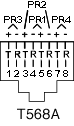 |
|  | |||||||||||||||||||||||
568B Wiring | |||||||||||||||||||||||||
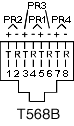 |
|  | |||||||||||||||||||||||
As you can see, the wiring diagrams imprinted on the jacks show both the A & B wiring methods. The back of the patch panel also shows both wiring methods, as seen below.

It’s important to note that there is absolutely no difference between the two wiring schemes in terms of performance when connected from one modular device to another (jack to patch panel, RJ45 to RJ45, etc.) so long as the two devices are wired for the same scheme (pins 1 through 8 on one end are connected to pins 1 through 8 on the other end). The only time one scheme has an advantage over the other is when one end of a network link is connected to a modular device, and the other end to a punch block. In this case, the 568A wiring scheme provides a more natural progression of pairs at the punch block. The TIA-568 standards committee decided to allow both wiring methods (568A & 568B) to exist within the 568B standard. This was done because many existing cabling plants were installed to the B standard (formerly known as WECO or AT&T 258A), and yet the standard recommends the 568A wiring scheme as the preferred method for all new installations. However, popular opinion went in the other direction, and the most popular wiring method today remains 568B. In my opinion, having both methods does nothing but cause errors and confusion. So which wiring scheme to choose? As we stated earlier; there is no difference between the two wiring schemes in connectivity or performance, so it doesn’t really matter. However, if you are terminating one end onto a punch block, the A method has the advantage. The most critical aspect is that you choose one method and stick with it. I recommend to all installers that wherever feasible, they terminate a link on both the jack and patch panel sides, and then test for proper continuity. Many times an entire installation is terminated only for the installer to then discover that the two ends of the links were wired for different methods. This requires reterminating all of the cables on one end to correct the problem.
UTP Installation Do's and Don'ts.
| Do | Run all cables in a Star Configuration so that all network links are distributed from, or homerun to, one central hub. Visualize a wagon wheel where all of the spokes start from on central point, known as the hub of the wheel. |
| Do | Keep Each cable run must be kept to a maximum of 295 feet (90 meters), so that with patch cords, the entire channel is no more than 328 feet (100 meters). This is a requirement of the standard. |
| Do | Maintain the twists of the pairs as close as possible to the point of termination, or no more than 0.5"(one half inch) untwisted. |
| Do Not | Skin off more than 1" of jacket when terminating UTP |
| Do | Make only gradual bends in the cable where necessary to maintain the minimum bend radius of 4 times the cable diameter or approximately 1" radius (about the roundness of a half-dollar). |
| Do Not | Allow the cable to be sharply bent, twisted, or kinked at any time. This can cause permanent damage to the geometry of the cable and cause transmission failures. |
| Do | Dress the cables neatly with Velcro cable ties, using low to moderate pressure. |
| Do Not | Over tighten cable ties or use plastic ties. |
| Do | Cross-connect cables (where necessary), using appropriately rated punch blocks and components. |
| Do Not | Splice or bridge UTP cable at any point. There should never be multiple appearances of cable. |
| Do | Use low to moderate force when pulling cable. The standard calls for a maximum of 25 lbf (pounds of force). |
| Do Not | Use excessive force when pulling cable. |
| Do | Use cable pulling lubricant for cable runs that may otherwise require great force to install. (You will be amazed at what a difference the cable lubricant will make) |
| Do Not | Use oil or any other lubricant not specifically designed for UTP network cable pulling as they can infiltrate the cable jacket, causing damage to the insulation. |
| Do | Keep UTP cables as far away from potential sources of EMI (electrical cables, transformers, light fixtures, etc.) as possible. Cables should maintain a 12-inch separation from power cables. |
| Do Not | Tie cables to electrical conduits, or lay cables on electrical fixtures. |
| Do | Install proper cable supports, spaced no more than 5 feet apart. |
| Do Not | Install cable that is supported by the ceiling tiles. This is unsafe, and is a violation of the building codes. |
| Do | Always label every termination point at both ends. Use a unique number for each network link. This will make moves, adds, changes, and troubleshooting as simple as possible. The TIA-606A administration standard provides guidance for properly labeling an installation. |
| Do | Always test every installed segment with a cable tester. "Toning" alone is not an acceptable test.. "Toning" alone, is not an acceptable test. |
| Do | Always install jacks in such a way as to prevent dust and other contaminants from settling on the contacts. The contacts (pins) of the jack should face up on flush mounted plates, or left, right, or down (never up) on surface mount boxes. |
| Do | Always leave extra slack neatly coiled up in the ceiling or nearest concealed place. It is recommended that you leave at least 5 feet of slack at the work outlet end, and 10 feet of slack at the patch panel end. |
| Do Not | Never install cables taught. A good installation should have the cables loose, but never sagging. |
| Do | Always use grommets to protect cable when passing through metal studs or anything that can possibly cause damage. |
| Do | Choose either 568A or 568B wiring scheme before you begin your project. Wire all jacks and patch panels for the same wiring scheme (A or B). |
| Do Not | Mix 568A and 568B wiring on the same installation. |
| Do Not (1 exception) | Use staples on UTP cable that crimp the cable tightly. The common T-18 and T-25 cable staples are not recommended for UTP cable. However, the T-59 insulated staple gun is ideal for fastening both UTP and fiber optic cabling, as it does not put any excess pressure on the cable. |
| Do | Always obey all local and national fire and building codes. Be sure to firestop all cables that penetrate a firewall. Use plenum rated cable where it is mandated. |
Think of a UTP network link as an extension cord to extend a network switch port to a remote location. If all of the computers and devices were located reasonably close to the switch, we would be able to connect them directly with patch cables. In most cases, this would not be practical. We therefore install cable links to remote locations from patch panels that connect the cable links to switch ports in an organized manner.
Ideally, the network link that we install should smoothly transmit data from one end to another without altering the signal transmitted from device to device in any way. Consider this fact to be Rule #1. There are many technical processes that involve transmitting data over UTP cabling. All you need to know as an installer are a few simple facts. Almost all of the dos and don’ts described above are specifically designed to adhere to Rule #1. The others are necessary to promote a neat, orderly, safe, and professional installation.
I strongly recommend that anyone who installs UTP cabling take the rules very seriously. An ill planned, or poorly installed cable plant, can easily become a nightmare in the future. Please also be aware that the faster the data speed, the more important the rules become. Many poorly done installations can run 10 Mbps with ease, but they may run into trouble when the network is upgraded to run higher data speeds.
Category 5, 5e, and 6 Performance Specification Chart
| Parameter | Category 5 and Class D with additional requirements TSB95 and FDAM 2 | Category 5e ('568-A-5) | Category 6 Class E (Performance at 250 MHz shown in parentheses) |
| Specified frequency range | 1-100 MHz | 1-100 MHz | 1-250 MHz |
| Attenuation | 24 dB | 24 dB | 21.7 dB (36 dB) |
| NEXT | 27.1 dB | 30.1 dB | 39.9 dB (33.1 dB) |
| Power-sum NEXT | N/A* | 27.1 dB | 37.1 dB (30.2 dB) |
| ACR | 3.1 dB | 6.1 dB | 18.2 dB (-2.9 dB) |
| Power-sum ACR | N/A | 3.1 dB | 15.4 dB (-5.8 dB) |
| ELFEXT | 17 dB (new requirement) | 17.4 dB | 23.2 dB (15.3 dB) |
| Power-sum ELFEXT | 14.4 dB (new requirement) | 14.4 dB | 20.2 dB (12.3 dB) |
| Return loss | 8 dB* (new requirement) | 10 dB | 12 dB (8 dB) |
| Propagation delay | 548 nsec | 548 nsec | 548 nsec (546 nsec) |
| Delay skew | 50 nsec | 50 nsec | 50 nsec |
Frequently Asked Questions
| Q: Are the cabling standards backward compatible to lower standards? | ||||||||||||
| A: Yes. You can use a Category 6 cable to run10 Mbps Ethernet, or just for voice (phone). | ||||||||||||
| Q: I have standard Category 5 cable installed in my office. 1) Will I be able to upgrade to 100 Mbps or higher? 2) Will it help to use a higher-grade patch cable? | ||||||||||||
| A:If the Category 5 system was properly installed, upgrading to 100 Mbps should not be a problem. Category 5 cable may even be able to run Gigabit Ethernet (1000 Mbps), however Category 5e is recommended for speeds above 100 Mbps. As for using a higher-grade patch cable, it can only help and cannot hurt. The weakest part of any network channel is typically the patch cable. I suggest that anyone responsible for a network should use the highest-grade patch cable available. | ||||||||||||
| Q: What is the difference between megabits and megahertz? | ||||||||||||
| A: When they refer to network speed, they quantify it in megabits per second, or Mbps. This is the amount (or speed) at which data is transferred. Megahertz refers to the analog frequency of the carrier signal that is used to transmit the data. In theory, the higher the megahertz, the more megabits per second you can transmit. Higher megahertz frequencies can more easily reveal any defects in the cable or hardware, which is why proper installation is more critical for higher frequency installations. | ||||||||||||
| Q:I just bought some UTP cable and jacks plus a LAN-PRO-8 Toolkit from you guys, and I want to install new cable runs, connecting them to an existing patch panel in our office. The patch panel is not marked 568A or 568B. How can I tell what it actually is wired for? | ||||||||||||
| A: Take a piece of UTP cable, about a foot or so. Connect a jack on one end using the 568B wiring scheme. Connect the other end to the patch panel in the standard fashion (blue, orange, green, brown). Test the cable from jack to patch panel with the LANTEST-PRO Cable Tester cable tester. If the test passes, the patch panel is 568B. If not, reterminate the jack using the 568A wiring scheme and retest. If it tests ok, the patch panel is 568A. Once you determine if it is A or B, all of the new jacks should be wired to that standard. | ||||||||||||
| Q: I am trying to troubleshoot a UTP jack that worked fine until recently, but now suddenly it doesn't seem to work. I disconnected the switch/hub and the computer, tested out the cable, and it tests ok. I took the computer to another location, and it worked fine. What could be the problem? | ||||||||||||
If the above remedies do not help, I would recommend tracing the line for its entire length, looking for signs of, and correcting any, EMI interference, kinks, poor termination methods, cable ties installed too tightly, etc. Then change the jack and patch panel port. If that doesn't work, you could call in a professional to do further testing, but it would probably be quicker and cheaper just to install a new link. | ||||||||||||
| Q: We have a 100 Mbps Ethernet network that is cabled with Category 5 in our office. We need to get a group of computers onto the network that are located on the other side of our warehouse, about 600 feet away. I understand that UTP cable links are limited to a distance of 295 feet. What is the best way to accomplish this? | ||||||||||||
| A: You can run a fiber optic cable and connect it to your existing copper switch with a Media Converter. Measure the exact distance of the cable run. Let us know the distance, and we will make a fiberoptic cable for you, complete with connectors and a pulling eye to protect the connections during installation. Use a 100Base- TX to FX media converter on each end. On the far end, you can install a new switch/hub off of the Media Converter to connect to all of the users. | ||||||||||||
| Q:What is plenum and PVC cable, and why is the plenum cable so much more expensive? | ||||||||||||
A: Plenum-rated cable has a special insulation that has low-smoke and low-flame characteristics. Plenum cable is mandated to be installed in any "air handling" space. For example, most large office buildings use the ceiling to return air to the AC unit. This qualifies the ceiling space and a plenum space, and all cable that go through that ceiling must be plenum rated. Please check with your building officials to see if you need plenum cable. Plenum cable costs more because the material required for the insulation is more expensive. | ||||||||||||
| Q: Is the order of the colors really that critical in a patch cable? As long as both ends of a straight through cable match, won't the cable work well regardless of the color order? | ||||||||||||
| A: Of course the signals that travel over those wire pairs are color blind. They could care less (if they could think) what color is on their insulation. However, the pairs are grouped inside of the cable and in the RJ-45 connector in a certain fashion so each pair will react with each other in a unique way. This reaction does have an effect on the performance. The more important factor is the pairing. A transmit and receive circuit must travel over one pair that is twisted for maximum shielding from crosstalk. | ||||||||||||
| Q: I am planning a cabling installation in a large building. How can we keep all of the cable runs within the distance limitation of 295 feet? | ||||||||||||
| A:This question may require an entire article to properly cover. Basically, you should strategically divide the building into sections. Pick a central location (equipment closet) for each section that allows all of the cable runs in that section to fall within 295 feet. Now choose a main equipment location. You now need to plan a backbone cable from the main equipment room to connect each switch/hub in each closet to the main switch. If the distance of the closet to the main equipment room is within 295 feet, you may run a UTP backbone to that closet. However, if the run is over 295 feet, a fiber optic backbone is required. A fiber optic backbone is also necessary if you need higher speeds to transmit a lot of data from many locations. Be sure to use switch ports to link to the main switch to assure that data can effectively be transmitted without having to share bandwidth. If only a few runs fall over the 295 feet, and you don’t need higher bandwidth in the backbone, you may want to consider using media converters. |
Your system will maintain a superior signal quality, because video distribution via ethernet Cable CAT5 or CAT7 makes use of active RF video hubs.
Trả lờiXóa